Your account does not have access to eDoc Sender CRID
Before uploading paperwork through the PostalOne application, make sure you’ve resolved the Print Tags, Print Reports, and Print Labels buttons inside the AccuZIP6 Print Presort window. Failing to go through any of those three buttons will result in an error.
If you have finished those three buttons, then the issue is with the Mailing Statement Setup window.
In AccuZIP6, pull down the File menu and choose Print Presort. Open the presort that is giving you the error.
Click on Print Reports.
Make sure the Mailing Statement box is checked and the box beneath it is not checked. Click Print.
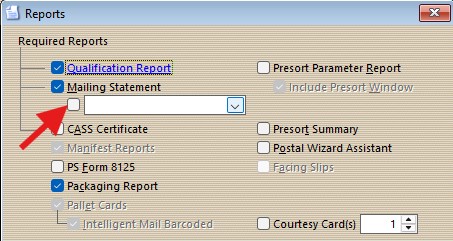
Now you’re in the Mailing Statement Setup window.
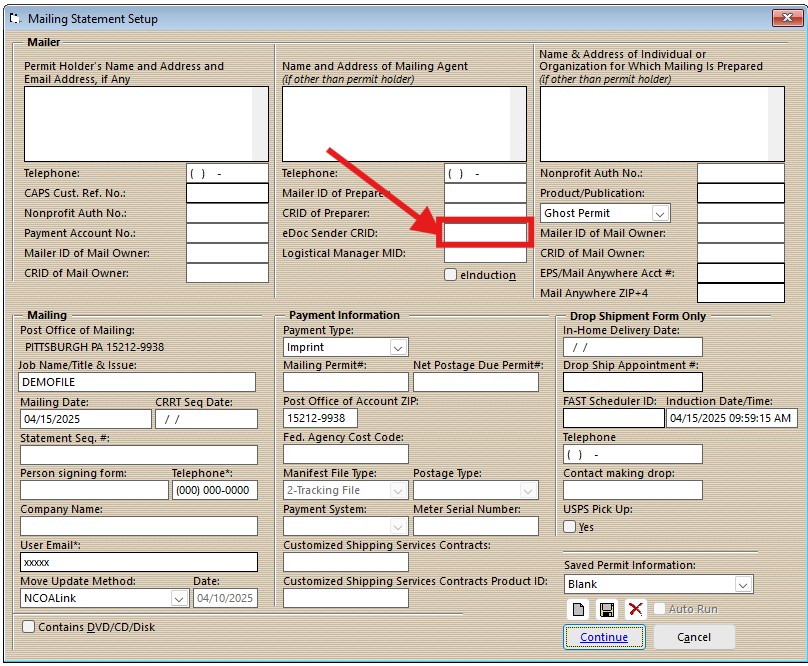
The error message that you received will appear for one of two reasons:
- The eDoc Sender CRID is empty
- The eDoc Sender CRID is not the CRID associated with your Business Customer Gateway username and password that you used to log into the PostalOne application
- Select the correct setting for this mailing
- Put your CRID into the eDoc Sender CRID box
- Save the setting, then when the Saved Permit Information pull-down turns blue, indicating the save is complete, click Continue
Now try validation/upload on the PostalOne application again.

