Compress and Send Presort Folder via Email
From the Print Presort window, click the small icon that looks like a folder with a zipper on it next to "Presort Path"
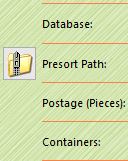
Click the "Presort Path" Link.
That opens the presort folder. From there, click the "up arrow" icon, or back to the parent folder (for example, from C:\Presorts\My Presort folder, you want to go back to C:\Presorts).
In that parent folder, you'll find a compressed file named the same thing as your presort folder. In this example, you would have "My Presort folder.zip" there. Drag that file to your email, or use your email client's attach option to browse to that directory and select the file. If sending to AccuZIP Support, send to support@accuzip.com

