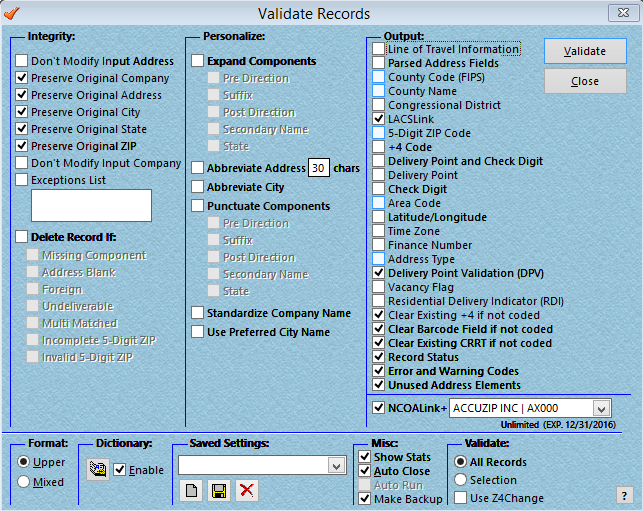
AccuZIP6 includes a unique style of record validation that allows the user to set up and save the validation settings with check boxes. The check boxes are set up in three categories; Integrity, Personalize and Output. This great feature provides the user with ultimate control over the outcome of their validation process. At AccuZIP, Incorporated our goal is to meet all the needs of our customers. Some users may only need to add the ZIP, + 4, and barcode to their data. Other users may need to add county data or preserve the original address data.
During validation, the program will look in up to ten address fields for data, beginning in the ADDRESS field, and will continue checking ADDRESS2 through ADDRESS10 until it finds a valid address match. When the program finds a match in any of the aforementioned fields, the validated address is swapped with the data in the ADDRESS field. If an apartment, suite or building number is required to validate an address, the program will search the address fields to the right of the field where the data is located and combine it with the data in the address field to complete validation.
When records are processed through validation, the program will determine if the record is Deliverable, Undeliverable, or Multi-matched. AccuZIP6 will update a Deliverable record with a ZIP+4, Barcode, and CRRT information, along with any other information that you selected in the Validation setup window. Undeliverable and Multi-matched records will not be updated with any new information. The program identifies each of these using the STATUS_ field. Deliverable records will receive a "V" (for Valid) in the STATUS_ field, while Undeliverable and Multi-Matched records will receive an "N" (for Non-deliverable) and "M" (for Multi-Matched), respectively. An Undeliverable address is an address that AccuZIP6 was unable to match in the USPS Database. A Multi-matched address is an address that was found in the USPS Database, but had more than one possible match. For example, if your input address was 100 Main St and the USPS Database included a 100 N Main St and a 100 S Main St but no address without a pre-direction, the address would be coded as a Multi-match, requiring more data to properly filter the street down to a unique match.
The program also outputs specific error and warning codes that can be used to determine what exactly took place during validation. The codes are stored in the ERRNO_ field in AccuZIP6. For a complete listing of the codes and what they mean, see Error and Warning Codes.
Follow the steps below to Validate Records:
From the Special menu, choose Validate Records or click the Validate Records button on the toolbar.
The Validate Records window will appear.
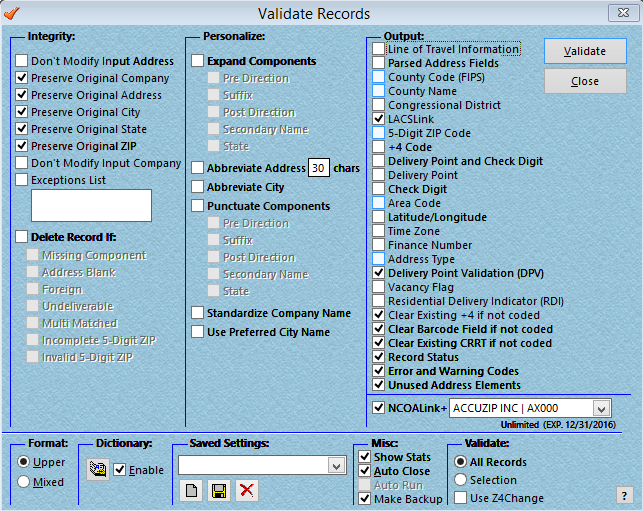
Check the desired boxes for Integrity, Personalize and Output settings as listed below:
Address Integrity Check Boxes
Don’t Modify Input Address
* Protects the input address from any modification that may be necessary to code the address.
Preserve Original Company
* Creates a field in the database named OCOMPANY that stores the original company data after Validation.
Preserve Original Address
* Creates a field in the database named OADDRESS that stores the original address data after Validation.
Preserve Original City
* Creates a field in the database named OCITY that stores the original city data after validation.
Preserve Original State
* Creates a field in the database named OSTATE that stores the original state data after validation.
Preserve Original Zip
* Creates a field in the database named OZIPCODE that stores the original ZIP code data after validation.
Don't Modify Input Company
* AccuZIP6 will no longer standardize or change the contents of the COMPANY field when validating the record.
Exceptions List
* Allows you to enter warning codes for records that you do not want AccuZIP6 to correct. Thus, taking exception to the algorithm that the program will use to correct the record. Be aware that you will receive fewer validated records because the warning codes will restrict the coding process.
Delete Record If:
Missing Component
* Tags any record for deletion that has a blank ADDRESS field or has blank CITY, STATE, and ZIP fields.
Address Blank
* Tags any record for deletion that has a blank ADDRESS field.
Foreign
* Tags any record for deletion where the ZIP field data begins with a letter.
Undeliverable
* Tags any record for deletion that AccuZIP6 determines as undeliverable during the validation process.
Multi-matched
* Tags any record for deletion that AccuZIP6 determines as Multi-matched during the validation process.
Incomplete 5-Digit ZIP
* Tags any record for deletion that still does not have a complete 5-digit ZIP code after the validation process.
Invalid 5-Digit ZIP
* Tags any record for deletion that still does not have a valid 5-digit ZIP code after the validation process.
For more information on deleting records or tagging records for deletion, see Deleting Records.
Personalize Check Boxes
Expand Components:
Pre Direction
* Expands the Pre Direction in the ADDRESS field. For example: W to West.
Suffix
* Expands the Suffix in the ADDRESS field. For example: Ave to Avenue.
Post Direction
* Expands the Post Direction in the ADDDRESS field. For example: SW to Southwest.
Secondary Name
* Expands the Secondary Name in the ADDRESS field. For example: Ste to Suite or Apt to Apartment.
State
* Expands the State in the ST field. For example: CA to California.
Abbreviate Address
* Abbreviates the address length to the number of characters that you specify. The address length must be between 25 and 40 characters.
Abbreviate City
* Uses the abbreviated city names in the USPS Database that are 13 characters in length.
Punctuate Components:
Pre Direction
* Punctuates the address Pre Direction. For example: "W" to "W."
Suffix
* Punctuates the address Suffix. For example: "Ave" to "Ave.".
Post Direction
* Punctuates the address Post Direction. For example: "N" to "N."
Secondary Name
* Punctuates the address Secondary Name. For example: "Ste" to "Ste."
State
* Punctuates the State. For Example: "CA" to "CA.".
Standardize Company Name
* Uses the Company Name that is stored in the USPS Database.
Use Preferred City Name
* Uses the USPS Database city name instead of an alternative to the city name that you have in your database. For example, it would use Los Angeles rather than West Hollywood because West Hollywood is not a city that the USPS recognizes in the USPS Database. When you check this box, a warning will appear that explains the action.
Output Check Boxes
Line of Travel Information
* Creates a field named LOT_ and fills the field with the Line of Travel information. Check this box only if you plan to presort the database for a non-automation or flat size mailing.
Parsed Address Fields
* Parses the address components and fills them into the appropriate fields. For example STREET_, PRE_, SUFFIX_, etc. See AccuZIP6 Field Descriptions for more information on the fields that will be created.
County Code (FIPS)
* Creates a field named COUNTYNO_ and fills the County Code into each deliverable record in the database.
County Name
* Creates a field named COUNTYNM_ and fills the County Name into each deliverable record in the database.
Congressional District
* Creates a field named CONGRESS_ and fills the two-digit Congressional District Code into each deliverable record in the database.
LACSLink
* Adds a one-character LACS indicator field named, LACS_. AccuZIP6 will fill the letter "L" into this field for address records that are being converted to their 911 equivalent. After Validation is complete, search for records that contain an "L" in this field. There are many service bureaus, including the USPS that can convert these records to the new street address for you. This is required and cannot be unchecked.
5-Digit ZIP Code
* Creates a field named ZIP5 and fills only the 5-digit ZIP Code into each deliverable record in the database.
+4 Code
* Creates a field named ZIP4 and fills only the +4 Code into each deliverable record in the database.
Delivery Point and Check Digit
* Creates a field named DPC and fills the Delivery Point and Check Digit into each deliverable record in the database.
Delivery Point
* Creates a field named DP and fills the Delivery Point into each deliverable record in the database.
Check Digit
* Creates a field named CHKDG and fills the Check Digit into each deliverable record in the database.
Area Code
* Creates a field named AREA_ and fills the Area Code into each deliverable record in the database.
Longitude/Latitude
* Creates the fields named LONGITUDE_ and LATITUDE_ and fills the Longitude and Latitude into the fields, respectively.
Time Zone
* Creates a field named TIMEZONE_ and fills the Time Zone into each deliverable record in the database.
Finance Number
* Creates a field named FINANCENO_ and fills the Finance Number into this field. A Finance Number is a code assigned to Postal Service facilities for purposes of collecting cost and statistical data, and for compiling revenue and expense data.
Address Type
* Creates a field named TYPE_ and fills the Address Type into each deliverable record in the database.
Delivery Point Validation (DPV)
* After performing the basic CASS lookup, qualifying records are then sent through the Delivery Point Validation engine. This will perform lookups on specific data like whether a building physically exists, whether there's a receptacle there to receive mail, etc. This is a required component and cannot be unchecked.
Vacancy Flag
* Adds a field named VACANT_, and populates it with a "Y" when an address is determined to be vacant (for at least 90 days) per USPS data, or "N" if it is not. Entries that failed DPV are left empty.
Residential Delivery Indicator (RDI)
* RDI helps you make informed shipping decisions by identifying whether a delivery type is classified as residential or business. If the Residential Delivery Indicator module is licensed and active, this option creates a field named RDI_. It then populates this field with a "Y" when an address is determined to be residential and "N" if it is considered a Business per USPS data.
Make informed shipping decisions with the help of RDI:
- Avoid residential delivery surcharges by verifying delivery type status prior to shipping
- Lower shipping charges by price-shopping for a service that meets your needs
- Reduce returns due to incorrect addresses by using the RDI data product in conjunction with our CASS software or an address API standardization tool
- Identify shipping patterns to improve operational efficiency
Clear Existing +4 if not coded
* Clears the +4 code in each record when the address does not CASS certify during Validation.
Clear Barcode Field if not coded
* Clears the BARCODE field in each record when the address does not CASS certify during Validation.
Clear Existing CRRT if not coded
* Clears the CRRT field in each record when the address does not CASS certify during Validation.
Record Status
* Creates a field named STATUS_ that will contain a "V" if the record is determined to be Valid, an "M" if the record is determined to be Multi-matched and an "N" if the record is determined to be Non-deliverable. For information on trouble shooting Non-Deliverable and Multi-matched records see Interacting with the USPS Database.
Error and Warning Codes
* Creates a field named ERRNO_ that will contain Warning Codes and Error Numbers that pertain to the records being processed.
Unused Address Elements
* Creates a field named LEFTOUT_ that will contain any extraneous information that wasn't used for coding the record from the address field. For example, if you had "PO BOX 3 ATTN MIKE" in the Address field, "ATTN MIKE" wouldn't be part of the coded address. This would be moved to leftout_. Some information, however, could create situations where the address fails coding because the CASS engine is unable to determine whether it's extraneous information or part of an unknown address.
NCOALink
* If an active NCOALink subscriber with activation keys on the system, this option will be available to process the list through AccuZIP's NCOALink servers 24/7. If valid activation keys are not found or the installation is not licensed for NCOA, this option will be grayed out.
Select the desired Format. Select Upper for all upper case output or Mixed for upper/lower case output. This feature will format the COMPANY, ADDRESS, and CITY fields. If you would like to format other fields see Formatting the Data.
Enable the Format Dictionary if desired. See the Format Dictionary for more information.
Once you have selected your settings in the Validate Records window you can save them for future lists that you would like to process the same way by following the steps below:
Under Saved Settings, do the following:
Click the New button ![]() .
.
Type in a name for your settings.
Click the Save button ![]() .
.
The next time you have a list that you want to Validate with the same settings, choose your Saved Setting from the pop-up menu.
To view the statistics of your validation while processing, select the Show Stats check box under Misc.
To automatically close the Validate Records window when the process is complete, select the Auto Close check box under Misc.
Select either the Selection radio button, to Validate only the selection of records showing on your screen, or the All radio button to Validate all of the records in the list. The All and Selection radio buttons are located in the lower right corner of the Validate Records window.
Click Validate.