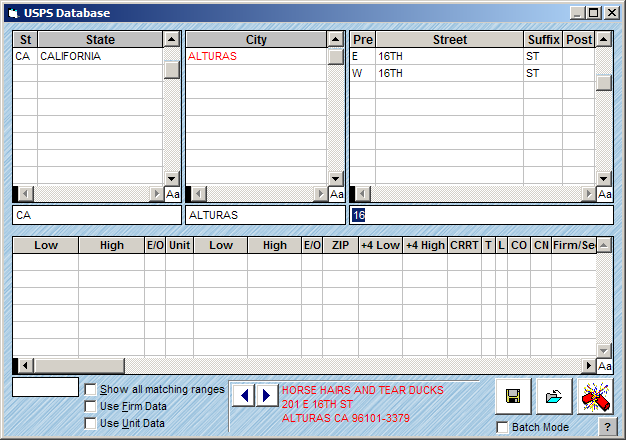
AccuZIP6 hosts a valuable feature that will aid you in cleaning up your Undeliverable or Multi-matched records. You can also browse the USPS Database to locate specific addresses or ranges of addresses.
We suggest that you interact with the USPS Database to correct and update bad addresses in your list. This feature performs a real time query of the USPS Database as you type into the state, city, street and address ranges. When you choose to View the USPS Database from the View menu, the selected record will appear in the USPS Database window and automatically query the database to the correct state, city, street and address range. When you locate the desired information, you can simply click Update to update the address in the list. The Input Address is displayed in the window and the program will automatically move to the next address in the database once the update is complete.
There are two ways to Interact with the USPS Database. You can View the USPS Database and the program will display each address in the USPS Database window. With this first method, each address will be displayed and can be updated from within the USPS Database window. The alternative is to choose Interact from the Special menu. Then, click on an address and press Ctrl+L on the keyboard (or from the Special menu, choose Validate this Record). In this case, deliverable addresses will be Validated and the USPS Database will not be displayed until an Undeliverable address is discovered.
Follow the steps below to Interact with the USPS Database and Update addresses in your list from within the USPS Database.
Select an address in your list that you would like to correct or view in the USPS Database.
You may want to Show your Undeliverable records before beginning this process if your goal is to work on this set of addresses and correct them. The USPS Database will move through each address in your selection when in Batch Mode as you Update. See Showing Data for more information on Showing selections of data.
From the View menu, choose USPS Database.
The USPS Database window will appear. The window will automatically query to your Input Address location in the USPS Database. The Input Address is displayed in the window. If no database is opened, the windows will open to default values.
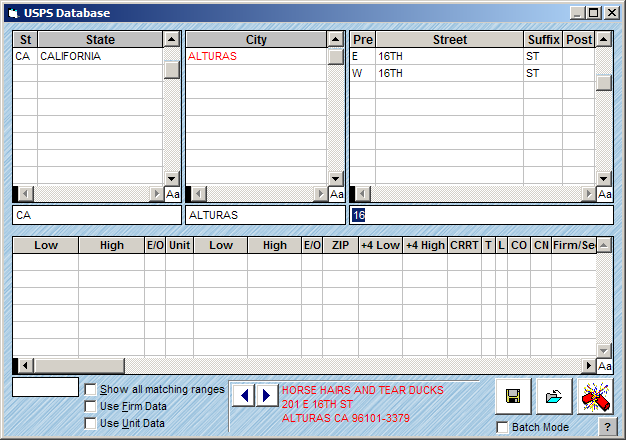
If you plan to use the USPS Database to correct multiple undeliverable addresses, check the Batch Mode check box in the USPS Database window.
If you would like the program to update Firm and Unit information when the address is coded, check the appropriate check boxes.
Type the data in to the text boxes in State, City and Street to query for the correct address. To query the street ranges, type the street number into the text box in the lower left corner of the window.
Once the correct address information is located, click the Update button ![]() to update the main database.
to update the main database.
The Update Address window will appear:
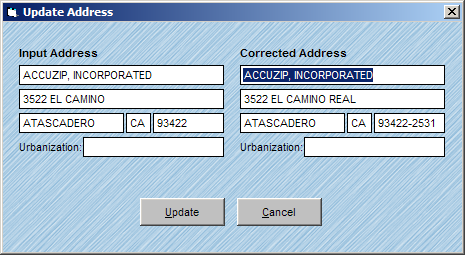
If the address information is correct, click Update.
If you had the Batch Mode box checked, the program will move on to the next address in your selection of records. If not, the window will close automatically.
When you are completed with Batch Mode processing use the Close button ![]() to return to List View.
to return to List View.
|
TIP! |
Once you have the correct street name, you do not have to locate the correct address. Simply click Update because the input street number will be used. If the matching address range is found, the record will code automatically. |