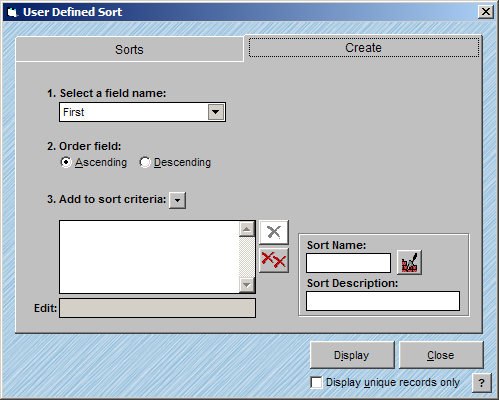
AccuZIP6 can sort by any field in your list. The most common sorts, LAST, COMPANY, ADDRESS and ZIP CODE, are listed under the Sort menu. However, you can create your own User Defined sort on a single field or build a multi-level sort with AccuZIP6!
Follow the steps below to build a User Defined sort:
From the Sort menu, choose User Defined.
The User Defined Sort window will appear. The first time that you open this window, it will default to the Create tab to allow you to create a new sort. After you have created one or more sorts the window will default to the Sorts tab where you can select an existing sort.
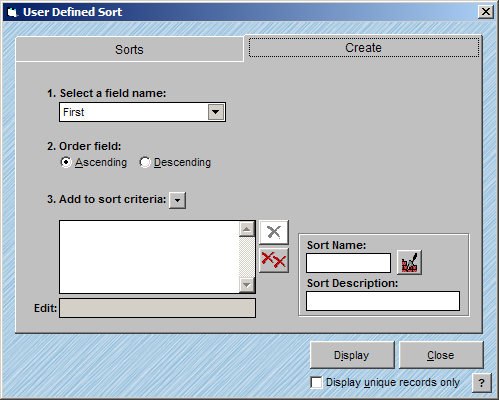
Select a field name that you would like to sort from the pop-up.
Choose the Ascending or the Descending radio button.
The Ascending option will sort the list from lowest to highest, and the Descending option will sort from highest to lowest.
|
TIP! |
If you are creating a multi-level sort on more than one field and you sort one field in Ascending order and another in Descending order your indexes will be permanently rebuilt. Once this is done, there is no way to return the list to its original order. A warning will appear on your screen declaring the pending index restructuring before the sort is performed. |
Click the Add button to add the field to the sort criteria.
The sort will be automatically named after the first field that you Select with the word "my" in front of it, for example, mycompany. Typing a new name into the text box will change the sort name. The next time that you want to use the sort sequence, select it from the Sorts tab.
Continue to add fields as desired by repeating the above steps.
Click Display.
The records will be displayed in sort order on your screen.
|
TIP! |
To save a sort that you have created, click the Build Sort Keys button. When you are ready to sort the list, click Display. |
Use the Edit text box to enter Foxpro Expressions so that you can define the sort more closely. For example, if you were to sort on the ZIP field and you only wanted to consider the 5-Digit ZIP, the Expression would be left(zip,5). Contact Technical Support for help on writing Expressions.
Follow the steps below to use a Foxpro Expression to define your sort criteria:
Follow steps 1 through 4 above.
Double-click on the field in the Sort Criteria.
The cursor will move to the Edit text box.
Type in the desired Expression and press Enter.
Continue to step 5 above.