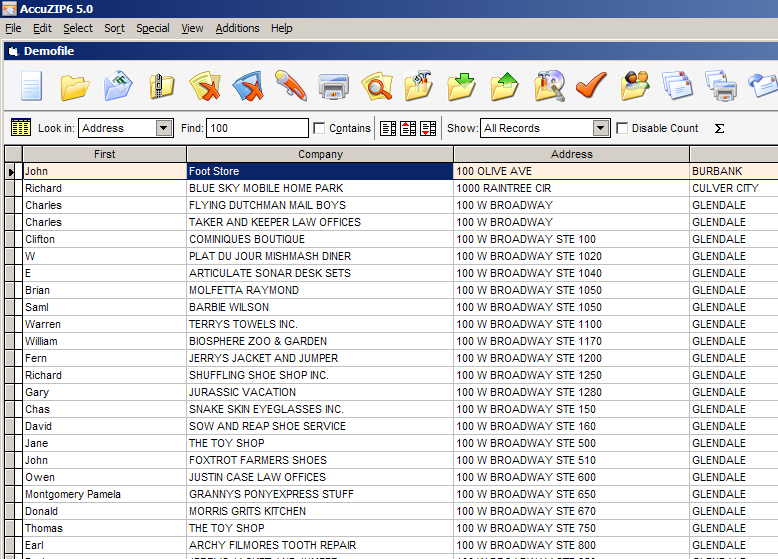
AccuZIP6’s Quick Find feature will find data in specified fields, in real time. It appears at the top of the List View (just beneath the tool bar) with a drop-down menu for "Look In" and a text box for "Find". You can search from left to right, and the program starts looking for the data as soon as you start typing in the "Find" text box. If you check the "Contains" box, then the program will look for records that have specific data anywhere within a field.
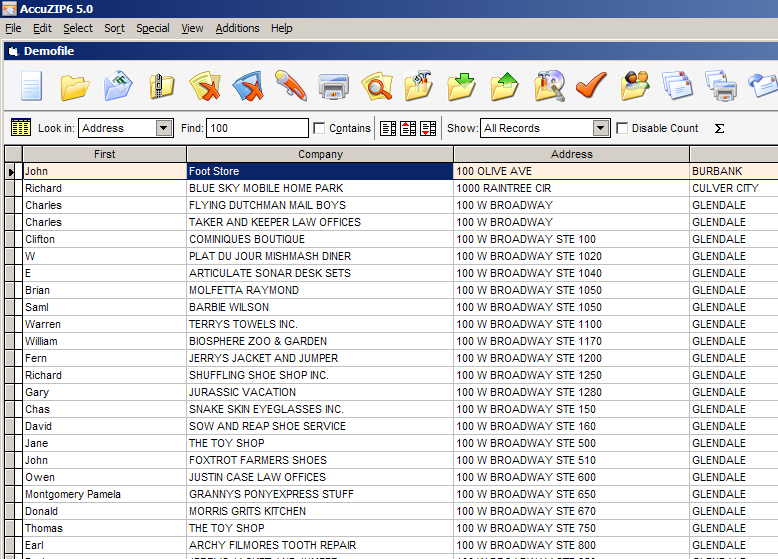
Notice the filtering of the address field with relation to the "find" text box. We have "100" typed in the Find box, and any address that does not start with 100 is filtered out of the selection in real time!
To use the quick find feature, perform the steps below:
Select the field that you want to search from the Look In pop-up.
Click Contains if desired.
Type the data that you want to search for in the Find text box.
|
TIP! |
Depending on the field type and whether or not you checked the Contains check box, the Quick Find will search the data differently. For example, when searching a Numeric type field without the Contains check box enabled, the Quick Find will search for the exact integer. If you type in "1", it will only find the number "1", not numbers that begin with "1", such as, "100". |