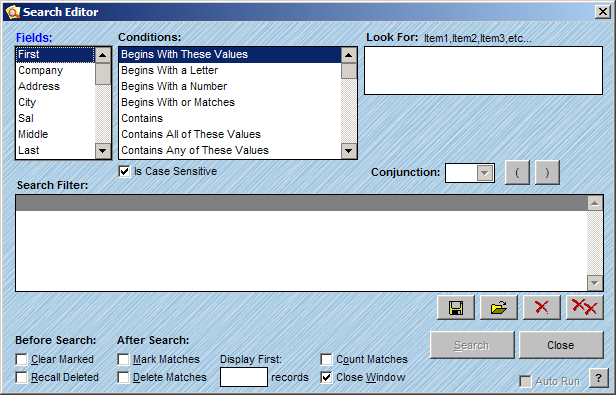
For more advanced searching, such as the ability to search multiple fields and criteria, use the Search Editor. The Search Editor allows you to define your search criteria. Search Filters can be as complex or simple as needed. There are over 100 Conditions to choose from when building your search criteria, and any field in your database can be included. See the Search Condition Table for detail on each condition. The Conditions differ depending on the field type. For instance, when searching in a Date/Time field, one of the conditions will offer searching between two dates. The Search Editor does not have a limit to the amount of criteria that you can search for in a single pass and Search Filters can be saved for later use. This topic provides the steps for building a search, saving a search and an example of how the Search Editor can be used to find specific data in a list.
Follow the steps below to use the Search Editor:
From the Select menu, choose Search Editor or click the Search button from the main toolbar.
The Search Editor window will appear.
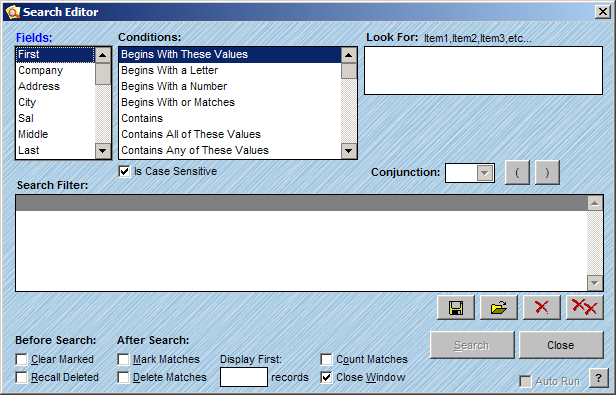
Select the first field that you want to search in from the Fields list.
Select the Condition that best meets your search criteria.
If you chose a condition where you need to define the data such as, Begins With or Matches, a Look For text box will appear in the Search Editor window. There is no limit to the amount of data that can be typed into this box. The data can be copied and pasted into the Look For text box from another program.
If the Look For text box appears, type in the data that you are searching for.
If you are building a Search Filter with multiple criteria, choose a Conjunction to connect the criteria. For example if you are searching for every record in Santa Barbara that is Deliverable, your Search Filter would read as follows:
City Begins with or Matches Santa Barbara AND
Status_ Exactly Matches V
To clear a line in the Search Filter, click the Remove Line button ![]() . To clear all the lines in the Search Filter, click the Reset Expression button
. To clear all the lines in the Search Filter, click the Reset Expression button ![]() .
.
Review the check boxes in the Search Editor window and check those that apply as described below:
Is Case Sensitive
Checking this box will increase the speed of the search. You must type the exact case in the Look For text box or the records will not be found.
Before Search:
Clear Marked
Clears any previously marked records in the database before the search is executed. For more information on Marked records, see Marking Records.
Recall Deleted
Recalls any previously deleted records in the database before the search is executed. For more information on Deleting records, see Deleting Records.
After Search:
Mark Matches
Marks the matching records found. For more information on Marked records, see Marking Records.
Delete Matches
Deletes the matching records found. For more information on Deleting records, see Deleting Records.
Count Matches
Counts the records that are found during the search.
Close Window
Closes the Search Editor window when the search is completed.
|
TIP! |
The Count Matches check box and the Close Window check box cannot be checked simultaneously. |
Click Search.
When the search is complete the matching records will be displayed.
|
TIP! |
When the search is completed, the program will consider the output a Selection of records. This is handy when you want to use only the records from the search result during the next process in AccuZIP6. Use the Scope radio buttons available in most features to tell the program that you only want to process the Selection. Presort only processes the selection of records showing on the screen at the time of Presort. |
To save the Search Filter, follow the steps below:
Click the Save Filter button in the Search Editor window.
Give the saved Search Filter a name in the Save As text box.
Do not browse to a new location - the Searches folder will be selected automatically!
Click Save.
To open a saved Search Filter, follow the steps below:
Click the Open Saved Filter button in the Search Editor window.
Select the desired Search Filter in the Open dialog box.
Click OK.
The Search Editor has many uses. Below is an example of how a Search Filter could be created in the Search Editor for data manipulation.
Let's assume you have a national periodical mailing list. You need to prepare a mailing for the Rural Route and PO Box addresses in your mailing list for a specific set of ZIP codes. You only want to mail to current subscribers, with addresses that have been CASS Certified. When you're finished with the Search Filter, the Search Editor window will appear as below:
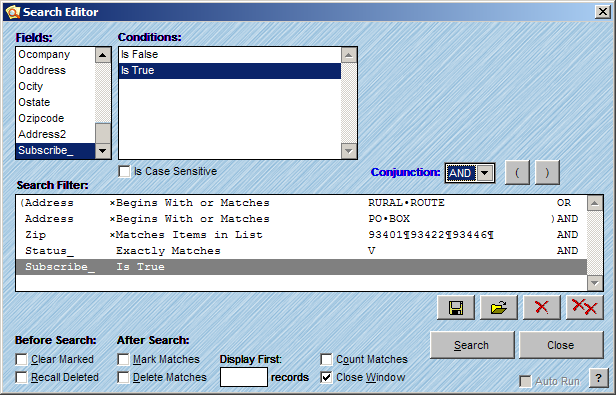
By selecting the field ADDRESS, and then the condition "Begins With or Matches", you can then input RURAL ROUTE as your first search selection. When the conjunction "OR" is chosen, the filter moves to the next line, and you can repeat the process (Field>Condition>Data Input>Conjunction). Any time you combine multiple search lines, you will be using a conjunction to link them. The search editor is an extremely powerful tool, with almost infinite possibilities for querying your data. For assistance with using the Search Editor, or questions on how to optimize your querying strings, contact AccuZIP6 Technical Support.