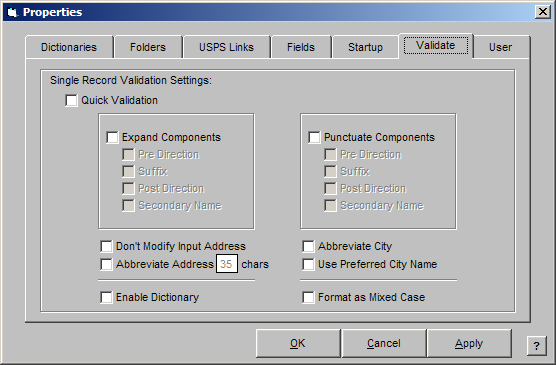
The Validate Properties are for establishing your settings when validating individual addresses. When you click on an address in your database and from the Special menu, choose Validate this Record or press Ctrl+L on your keyboard, your address output will be determined by the settings that you choose in Validate Properties. When you are validating in batch mode, the output is dependent on the settings that you choose in the Validate Records window. The Validate Properties only control individual address coding.
In Validate Properties, you can choose to expand the address components, punctuate the address components or stop any modification to the input address. You can also abbreviate the address or city by Nth number of characters or choose to use a preferred city name. The Format Dictionary can be enabled or disabled as well.
Follow the steps below to modify your Validate Properties:
From the File menu, choose Properties.
Click on the Validate tab. The Validate Properties window will appear:
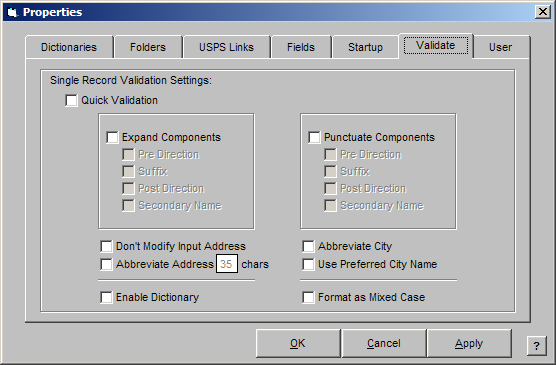
Check the desired check boxes as described below:
Expand Components:
Pre-Direction
* Expands the Pre-Direction in the ADDRESS field. For example: W to West.
Suffix
* Expands the Suffix in the ADDRESS field. For example: Ave to Avenue.
Post Direction
* Expands the Post Direction in the ADDRESS field. For example: SW to Southwest.
Secondary Name
* Expands the Secondary Name in the ADDRESS field. For example: Ste to Suite or Apt to Apartment.
Punctuate:
Pre-Direction
* Punctuates the address Pre-Direction. For example: "W" to "W.".
Suffix
* Punctuates the address Suffix. For example: "Ave" to "Ave.".
Post Direction
* Punctuates the address Post Direction. For example: "N" to "N.".
Secondary Name
* Punctuates the address Secondary Name. For example: "Ste" to "Ste.".
Don’t Modify Input Address
* Protects the input address from any modification that may be necessary to code the address.
Abbreviate Address
* Abbreviates the address length to the number of characters that you specify. The address length must be between 25 and 40 characters.
Abbreviate City
* Uses the abbreviated city names in the USPS Database that are 13 characters in length.
Use Preferred City Name
* Uses the USPS Database city name instead of an alternative to the city name that you have in your database. For example, it would use Los Angeles rather than West Hollywood because West Hollywood is not a city that the USPS recognizes in the USPS Database. When you check this box, a warning will appear that explains the action. If your ST field is two characters wide, the program will automatically abbreviate the state when validating individual records. If your ST field is between three and 29 characters wide, the program will automatically punctuate the state. If your ST field is 30 or more characters wide, the program will automatically expand the state to the full state name.
Enable the Format Dictionary if desired. See the Format Dictionary topic for more information.
Select Format as Mixed Case if desired. This feature will format the ADDRESS and CITY fields. If you would like to format other fields see Formatting the Data.
Click OK.