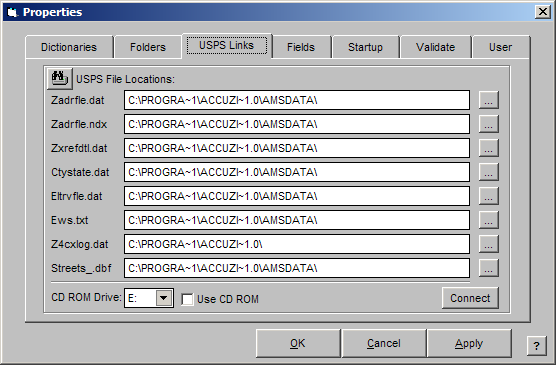
The USPS Links Properties allow you to check or change the path of your USPS file locations. The window includes an Auto Detect feature that will search every available drive (including all network drives) and locate the USPS files. If you are having trouble linking to the USPS Database, you can use the USPS Links Properties Tab to locate and connect, re-establishing a link to the files. You can also type in a path name for each of the files or you can use the browse buttons to locate them.
Follow the steps below to access the USPS Links Properties:
From the File menu, choose Properties.
Click on the USPS Links tab. The USPS Links Properties window will appear:
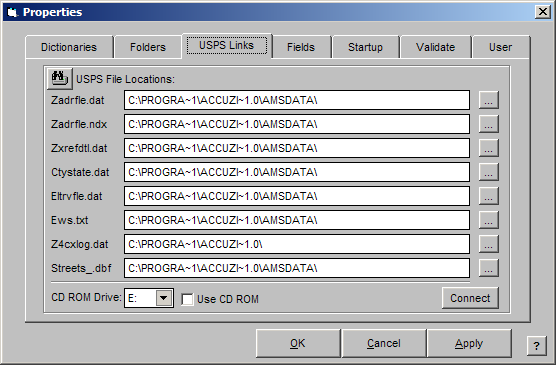
Click on the Auto Detect button ![]() to locate the USPS files. The program will open an installation wizard that will search all drives to locate the USPS files. When the files are located, the path will appear for each file in the USPS Links Properties window. You can also type in the path names if you know exactly where the files are located or use the browse buttons to locate each file. If you would like AccuZIP6 to link to the CD ROM drive data rather than a network drive or your hard drive, click the Use CD ROM check box.
to locate the USPS files. The program will open an installation wizard that will search all drives to locate the USPS files. When the files are located, the path will appear for each file in the USPS Links Properties window. You can also type in the path names if you know exactly where the files are located or use the browse buttons to locate each file. If you would like AccuZIP6 to link to the CD ROM drive data rather than a network drive or your hard drive, click the Use CD ROM check box.
Click Connect. When the links are established a small dialog box will appear stating that the Linking was Successful.
Click OK.