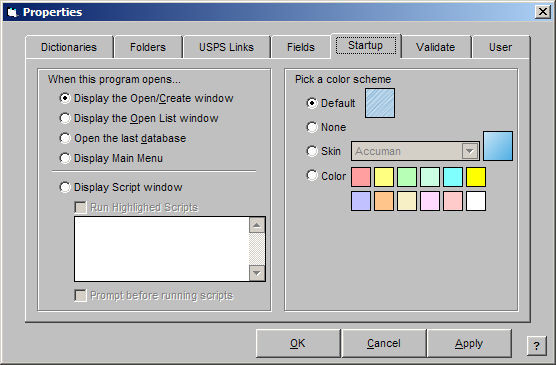
The Startup Properties allow you to choose what happens when the program opens. For example, you could go directly to the Open Setup window where you can open an input file, or you could have the Script window open so you can select various scripts to run. You can also change the color scheme for the AccuZIP6 windows in Startup Properties.
Follow the steps below to modify your Startup Properties:
From the File menu, choose Properties.
Click on the Startup Properties tab. The Startup Properties window will appear:
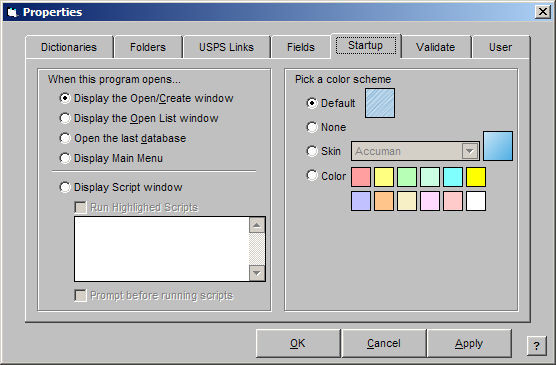
Select an option to perform when AccuZIP6 opens as described below:
Display the Open/Create window
* Displays the Open/Create window when the program opens. See Open/Create Files for complete information and instructions.
Display the Open List window
* Displays the Open List window when the program opens. See Opening a List for complete information and instructions.
Open the last Database
* Opens the last database that was processed in AccuZIP6 when the program opens.
Display Main Menu
* Displays the main menus in AccuZIP6 when the program opens.
Select a color scheme to be displayed in the background in your AccuZIP6 program windows if desired as explained below:
Default
* Displays the Default background color.
None
* Displays a gray-scale background color.
Skin
* Displays the background skin that you select from the pop-up.
Color
* Displays the background color that you select.
If you are using the scripting feature and you would like the script window to appear when the program opens, select the Display Script window radio button.
If you would like a specific script to run, click the Run Highlighted Scripts check box and select the script that you want to run. The ability to run multiple scripts upon startup will be added in a future update.
If you would like to be prompted before the script runs, click the Prompt before running scripts check box.