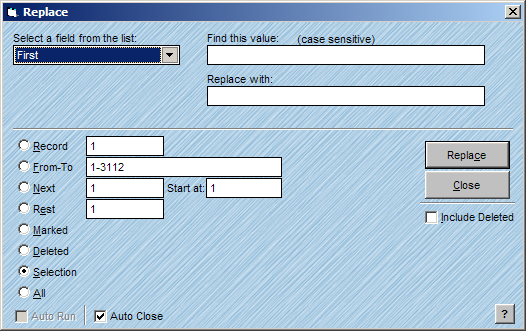
The Replace feature in AccuZIP6 allows you to find specific data and Replace it with specific data. For example, you may want to expand a specific value in a field like TS to Trade Show or Ctr to Center. You could also use the Replace feature to remove unwanted data in a field. For example, if your list had exclamation points at the end of all of the company names in the field named COMPANY, you could find the exclamation point and replace it with nothing.
Follow the steps below to find and Replace data.
From the Special menu, choose Replace.
The Replace window will appear.
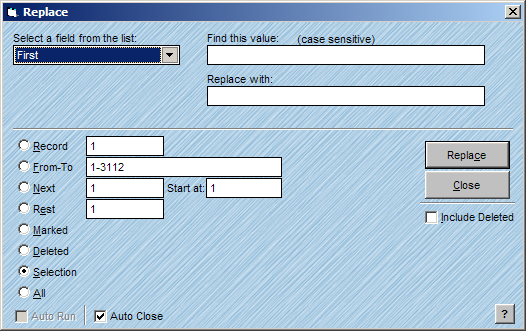
Select the field where you want to Replace data from the Select a field from the list pop-up.
Type the data that you want to Find in the Find this Value text box.
Type the data that you want to Replace in the Replace with text box.
|
TIP! |
If you want to Replace the data with nothing, leave the text box blank. |
Click on the desired radio button that will best determine your scope to Replace data.
For information on scope radio buttons, see Consistent Window Formats.
Click Replace.
|
TIP! |
Underscores act as spaces in the Replace with text box! |