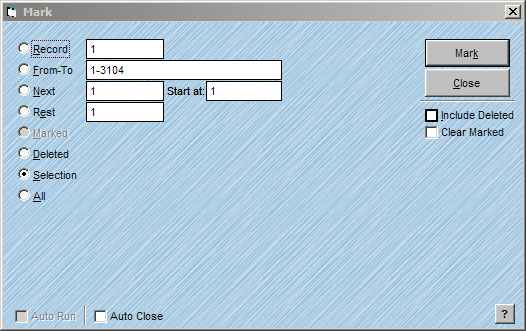
The Mark feature tags records with an "X" in the field named X that is created automatically by AccuZIP6. When the record is Marked it will appear in the color red in List View. The Mark feature is useful when you want to flag records that you want to process together. For example, you can create a custom search using the Search Editor and Mark the resulting records. Later you can use the Show feature to view the Marked records and process them separately from the rest of your list. For more information on the Search Editor, see Using the Search Editor.
Follow the steps below to Mark records:
To Mark one record at a time:
Click on the record that you want to Mark.
Click on the Mark Record/Clear Marked Record button in the toolbar.
The Marked record will be red in the list and an X will appear in the field named X.
To Mark a group of records:
From the Edit menu, choose Mark.
The Mark window will appear:
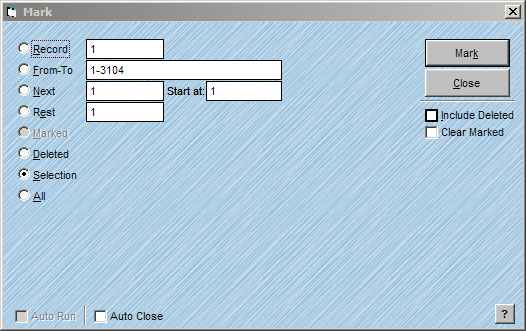
Click on the desired radio button that will best determine your scope for marking records. For information on scope radio buttons, see Consistent Window Formats.
Check the Include Deleted check box if you want to include records that are tagged for deletion.
Check Clear Marked to clear all previously Marked records in the list if desired.
Click Mark.
The Marked records will be red in the list and an X will appear in the field named X.