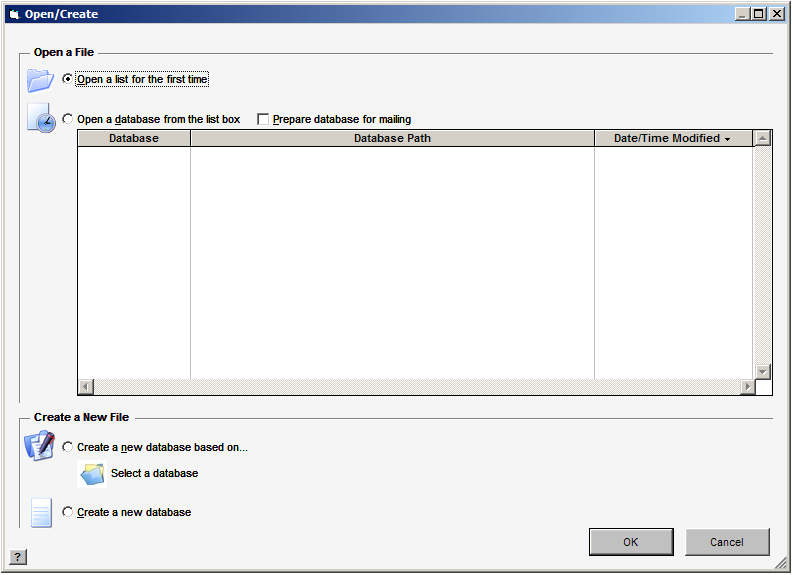
When you launch AccuZIP6, the Open/Create window appears. In this window, you will determine the first step that you will take with your data. You can open a list for the first time, open an existing AccuZIP6 database, create a new blank database based on the structure of an existing AccuZIP6 database or create a new blank AccuZIP6 database with our predetermined typical fields.
Follow the steps below to use the Open/Create window.
Launch the AccuZIP6 program. The Open/Create window will appear:
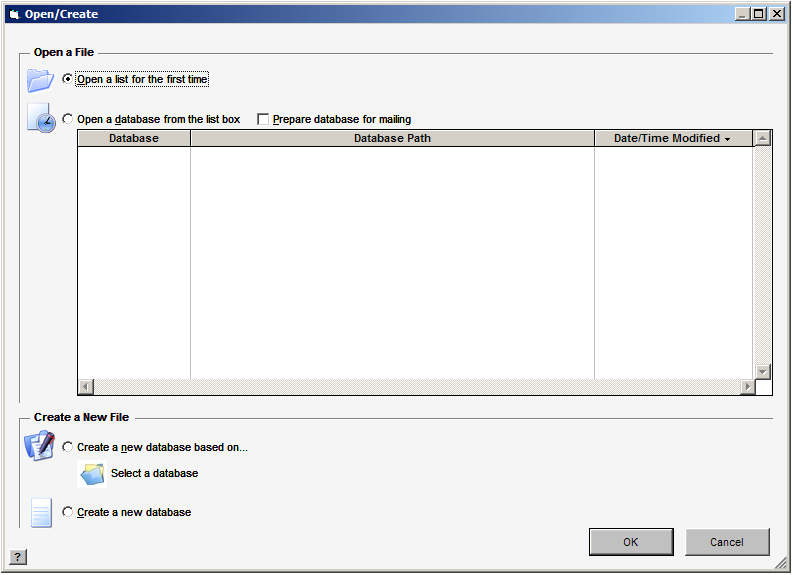
Select the desired radio button as described below:
Open a list for the first time - Displays the Open Setup window that will guide you through converting a file. For instructions on converting files see Opening a List.
Open a database from the list box - Displays a list of all files that have been previously opened in AccuZIP6 so that you can select a file from the list that you would like to open.
Prepare database for mailing - Check this box and the program will automatically guide you through the basic steps for preparing a mailing, which are, Optimize, Validate, Duplicate Detect and Presort.
Creates a new database based on… - Creates a new database based on the structure of an existing AccuZIP6 database. See Creating a New Blank Database for more information.
Create a new database - Creates a blank AccuZIP6 database with predetermined typical fields. See Creating a New Blank Database for more information.
Click OK.