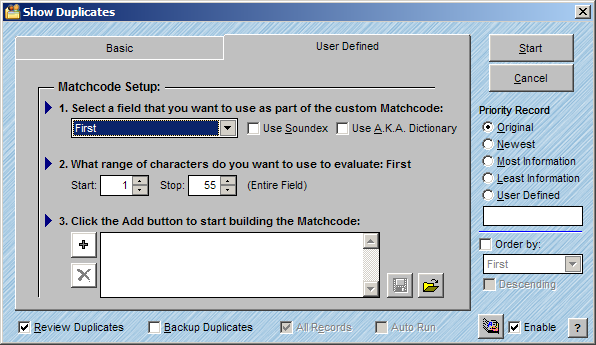
The User Defined method of duplicate detection allows you to set up Match Codes on any field in the database. You can determine how far into the field you want to match. You can detect duplicates on as many fields as you would like and you can determine the order in which the fields are checked. You can also set up an A.K.A. Dictionary to allow for common matches like Bob to Robert or IBM to International Business Machines.
Follow the steps below to use User Defined Duplicate Detection:
Click on the User Defined tab in the Show Duplicates window.
The User Defined Match Code Setup window will appear.
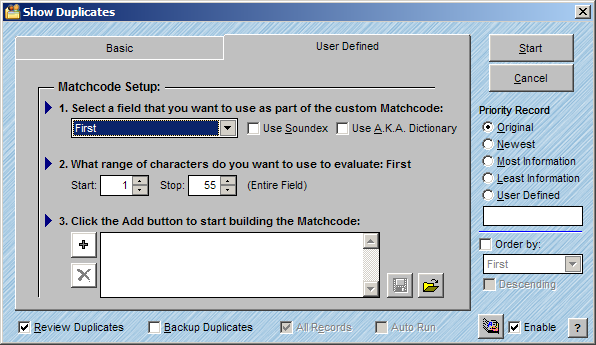
Step 1
Select a field that you want to use as part of the custom Match Code. All of the fields in your database will be available in the pop-up.
If you want to use Soundex when checking this field for a match, check the Soundex check box.
Soundex will locate matches based on a unique algorithm and will compare data that sounds similar, such as, Carrie and Cary.
Check Enable by the A.K.A. Dictionary if desired.
Determine the range of characters within the field that you would like to use as a match and adjust the Start and Stop positions as desired. The program will report the percentage of the field being considered. By default, the program will use the entire field for matching. You can choose to Start in the middle of the field and Stop at the end or choose to only match the first five characters.
Click the Add button to start building the Match Code.
Repeat the above steps for each field that you would like to include in the User Defined Match Code.
. To delete a line from the Match Code, click the Delete button .
. To save the Match Code that you created, click the Disk button .
. To open an existing Match Code, click the Open button .
Priority Record
Setting the Priority Record allows you to specify which record you would like to keep when duplicates are found. Here are the different options available.
Original - Keeps the record closest to the top of the list
Newest - Keeps the record closest to the bottom of the list.
Most Information - Keeps the record with data in the most fields.
Least Information - Keeps the record with the least amount of data in the table.
User Defined - Allows you to create a custom FoxPro expression to determine the priority record. You can contact our technical support department for information on expressions you can build.
Review Duplicates
Checking the Review Duplicates window displays the Duplicate Records window after searching. See Reviewing Duplicates for more information.
Backup Duplicates
Automatically creates a backup of the duplicate records that are flagged for deletion.
All Records
Runs the duplicate query on all records in the list. This will be grayed out unless you have an active selection showing when beginning the duplicate process.
Auto Run
When scripting, you can set the duplicate detection window to automatically process without intervention. This will be grayed out unless in a script editor.